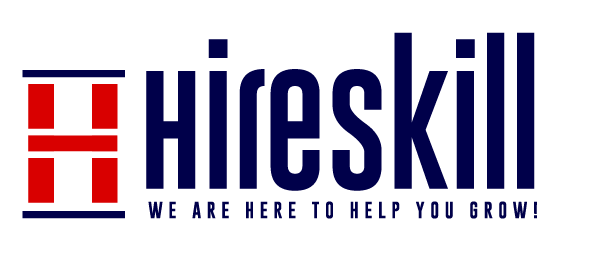Network Troubleshooting: Resolving Connectivity Issues Like a Pro
A smoothly functioning network is essential in our connected world. However, connectivity issues can occur, causing frustration and disruption. This guide will equip you with the knowledge and steps to troubleshoot network problems effectively. By following this guide, you can identify and resolve common issues, ensuring that your network runs smoothly.
Step 1: Check Physical Connections
- Start by examining all physical connections, including cables, connectors, and power sources. Ensure that all components are properly connected and powered on.
Step 3: Run a Speed Test
- Perform a speed test using an online tool to check your internet connection’s speed and performance. This can help identify if your issue is related to a slow connection.
Step 5: Verify Wi-Fi Signal Strength
- If using Wi-Fi, check the signal strength on your devices. Weak signals can cause connectivity problems. Reposition your router or extender for a better signal if necessary.
Step 5: Verify Wi-Fi Signal Strength
- If using Wi-Fi, check the signal strength on your devices. Weak signals can cause connectivity problems. Reposition your router or extender for a better signal if necessary.
Step 8: Scan for Malware and Viruses
- Perform a security scan on your devices to check for malware or viruses that may be affecting your network’s performance.
Step 10: Seek Professional Help
- If you’ve exhausted all troubleshooting steps and continue to experience issues, it might be time to contact your ISP or a professional technician for further assistance.
Step 2: Restart Your Devices
- Sometimes, a simple restart can resolve network problems. Power cycle your modem, router, and any connected devices. Turn them off, wait for a minute, and then turn them back on.
Step 4: Check for Service Outages
- Visit your Internet Service Provider’s (ISP) website or contact their customer support to check for any known service outages in your area. Sometimes, network issues are beyond your control.
Step 6: Review Network Settings
- Check your router’s settings for any misconfigurations. Verify the Wi-Fi network name (SSID) and password, security settings, and port forwarding if applicable.
Step 7: Update Firmware and Drivers
- Ensure that your router and connected devices have the latest firmware or driver updates. Manufacturers release updates to improve stability and security.
Step 9: Reset Your Router
- As a last resort, you can reset your router to its factory settings. This will erase all custom configurations, so proceed with caution. Be sure to back up any important settings before doing this.
Conclusion:
Network troubleshooting is a valuable skill for maintaining a reliable internet connection. By following these steps, you can diagnose and resolve common network issues efficiently. Remember to keep your equipment up to date and secure, as this can prevent many problems from occurring in the first place. If all else fails, don’t hesitate to seek professional help to get your network back on track.