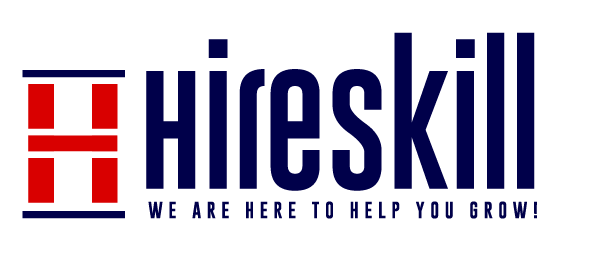Troubleshooting Slow Internet
A slow internet connection can be a major source of frustration, affecting everything from streaming to online work and gaming. If you’re experiencing sluggish internet speeds, this guide will help you identify and address the issues that may be causing the slowdown. By following these steps, you can take charge of your internet speed and enjoy a smoother online experience.
Step 1: Check Multiple Devices
- Determine if the slow speed is affecting all devices on your network or just one. Test multiple devices to confirm if the issue is widespread.
Step 3: Restart Your Modem and Router
- Power cycle your modem and router by unplugging them for a minute, then plugging them back in. Sometimes, this simple step can help refresh the connection.
Step 5: Test Wired Connection
- If you’re using Wi-Fi, connect a device directly to the router using an Ethernet cable. This will help determine if the slowdown is due to a Wi-Fi issue.
Step 7: Update Firmware and Drivers
- Ensure that your modem, router, and devices have the latest firmware or driver updates. Outdated software can lead to performance issues.
Step 9: Secure Your Network
- Verify that your network is password-protected to prevent unauthorized users from accessing and slowing down your network.
Conclusion:
A slow internet connection can be frustrating, but by following these steps, you can diagnose and resolve many common issues that lead to sluggish speeds. Regularly monitoring and optimizing your network will help ensure you have a fast and reliable internet connection for all your online activities.
Step 2: Run a Speed Test
- Use a speed test tool to measure your internet connection’s download and upload speeds. This will give you a baseline to compare against and confirm if you’re experiencing slower-than-expected speeds.
Step 4: Check for Background Downloads or Uploads
- Ensure that no devices on your network are consuming a large portion of your bandwidth with ongoing downloads or uploads. These can slow down your connection significantly.
Step 6: Monitor for Interference
- Check for sources of interference, such as other electronic devices, microwaves, cordless phones, or neighboring Wi-Fi networks that could be affecting your Wi-Fi signal.
Step 8: Optimize Your Wi-Fi Network
- Adjust your router’s settings to optimize your Wi-Fi network. Consider changing the Wi-Fi channel, upgrading your router, or adding a Wi-Fi extender for better coverage.
Step 10: Contact Your ISP
- If all else fails, contact your Internet Service Provider (ISP) to discuss your slow internet speeds. They can check the line quality and signal strength to identify any potential issues.